/How to approve or edit individual worker timesheets?
Learn how admin teams on Hillseek can approve or edit hours that have been submitted by workers to ensure an extra level of control.
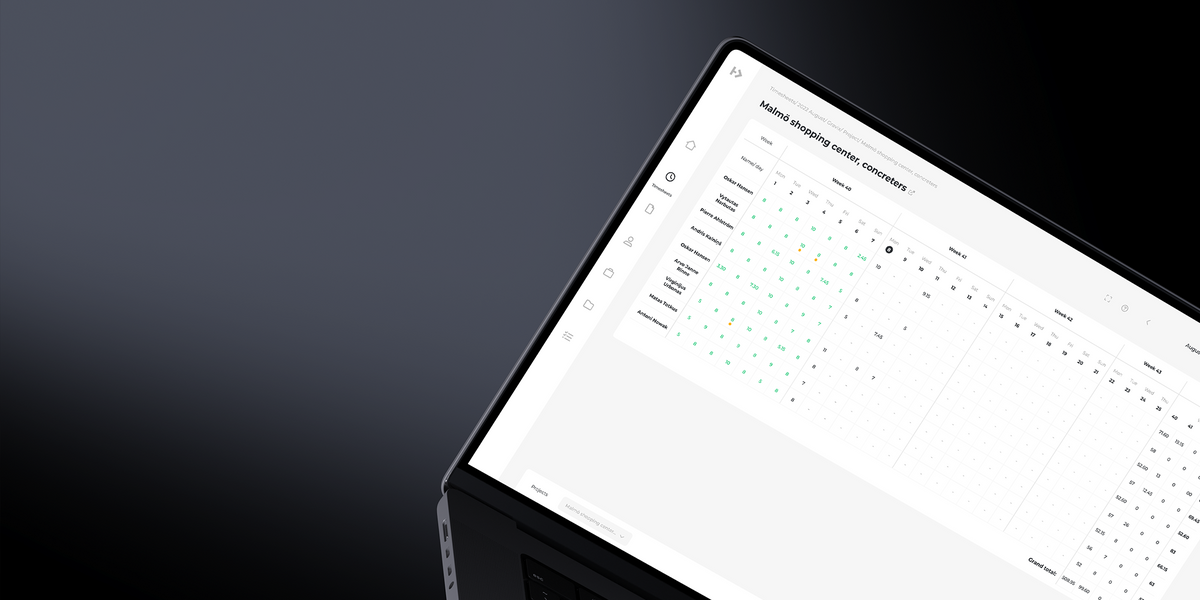
Learn how admin teams on Hillseek can approve or edit hours that have been submitted by workers to ensure an extra level of control.
To approve hours for project:
- Click on the cell with the hours you want to approve
- In the pop-up window, click Approve (Please note that workers will not be able to see who has approved their hours)

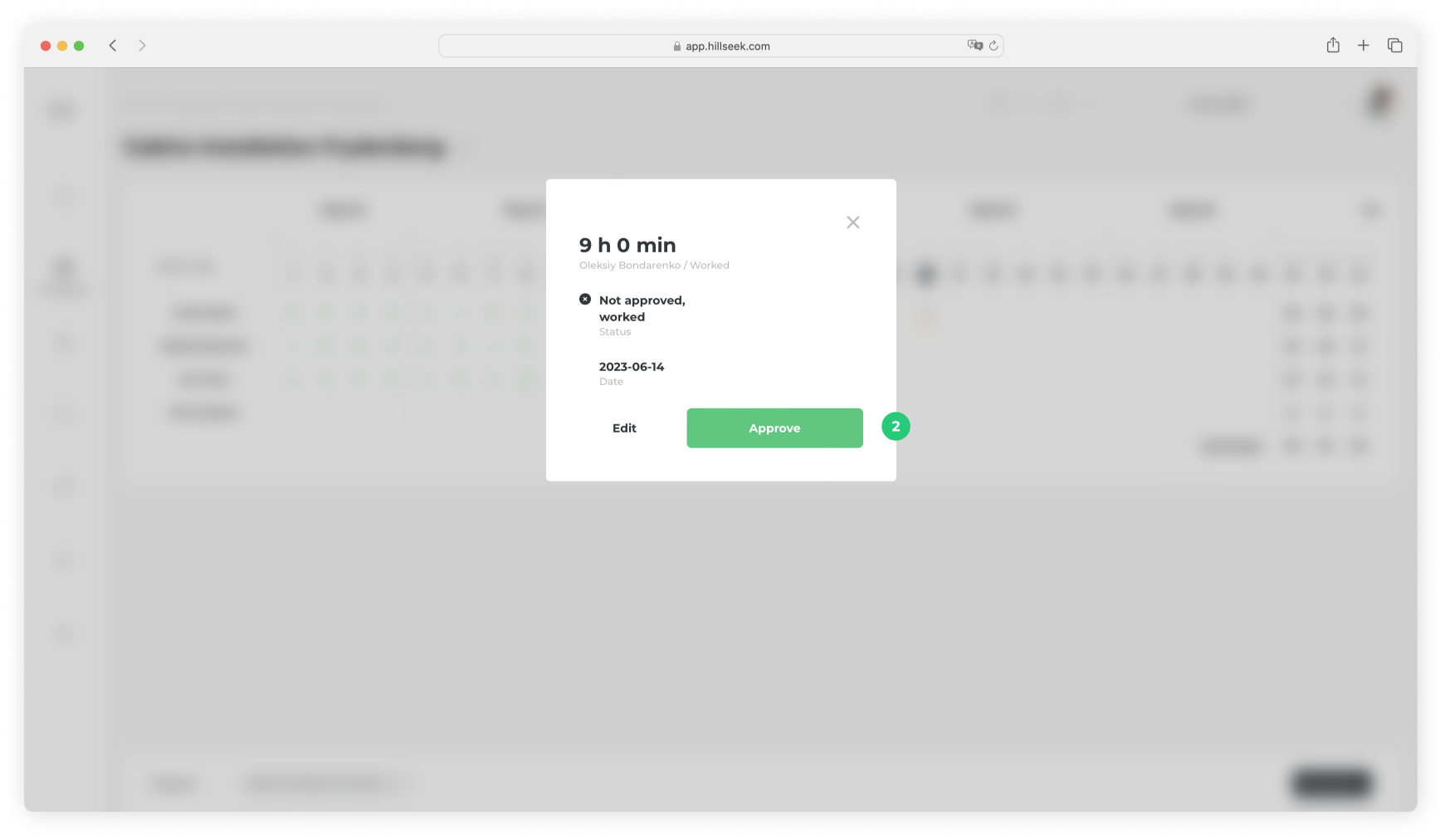
Find out how you can approve multiple worker hours here.
To edit timesheets:
- Click on the cell with the hours you want to edit and in the pop-up window, click Edit
- Use a provided dropdown option to enter hours worked or select ‘Not worked’ if a worker did not work that day.
- Feel free to add a comment for the worker and other teams to see
- Click Update
- If you want to delete time entry completely, click Delete
- Click X or press Esc to go back to the project timesheets

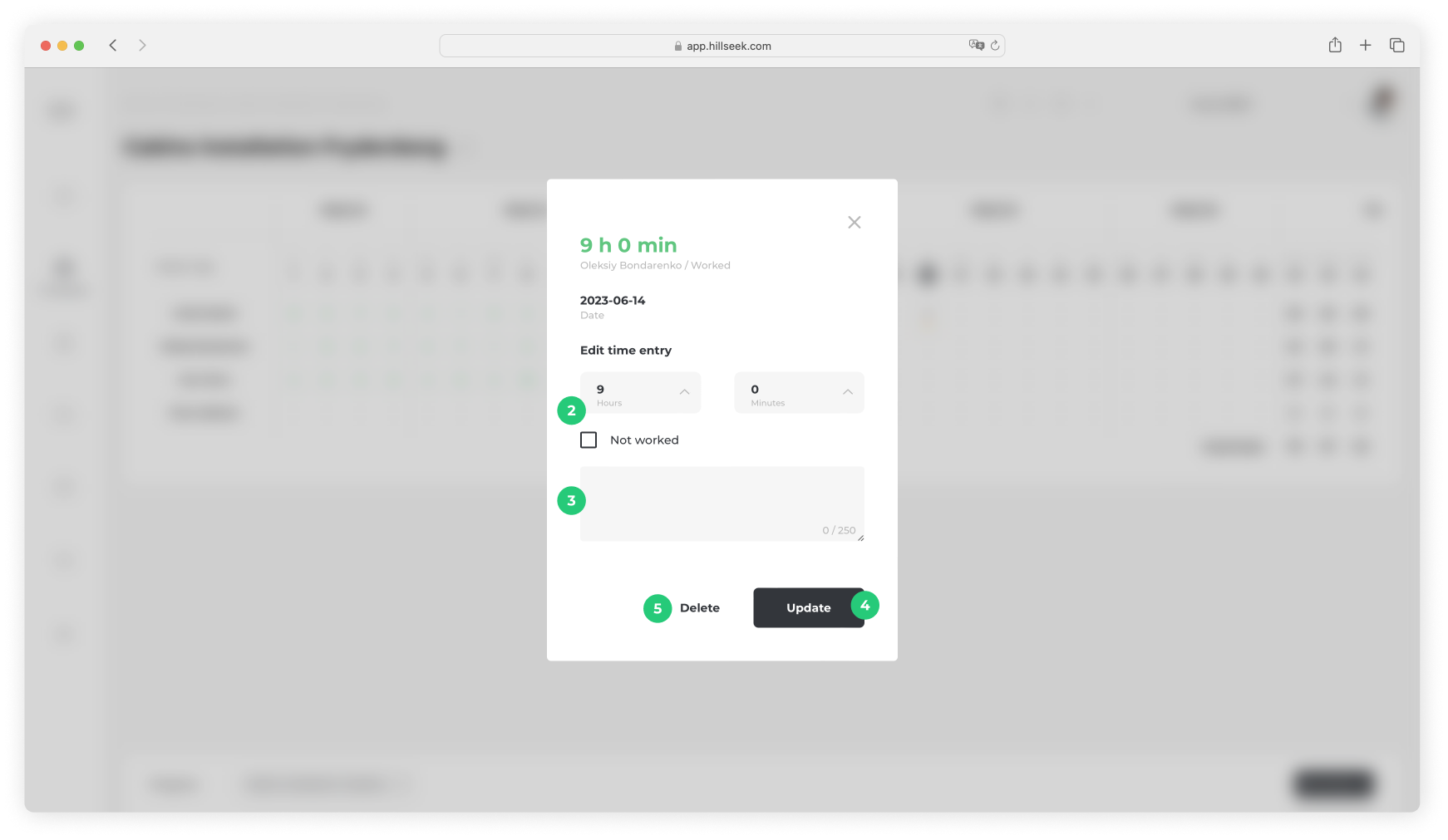
If you are having problems approving or editing timesheets:
Please contact support@hillseek.com, and we will be more than happy to help.
