How to assign documents to a user?
Learn how to assign documents to users to keep everything in order.
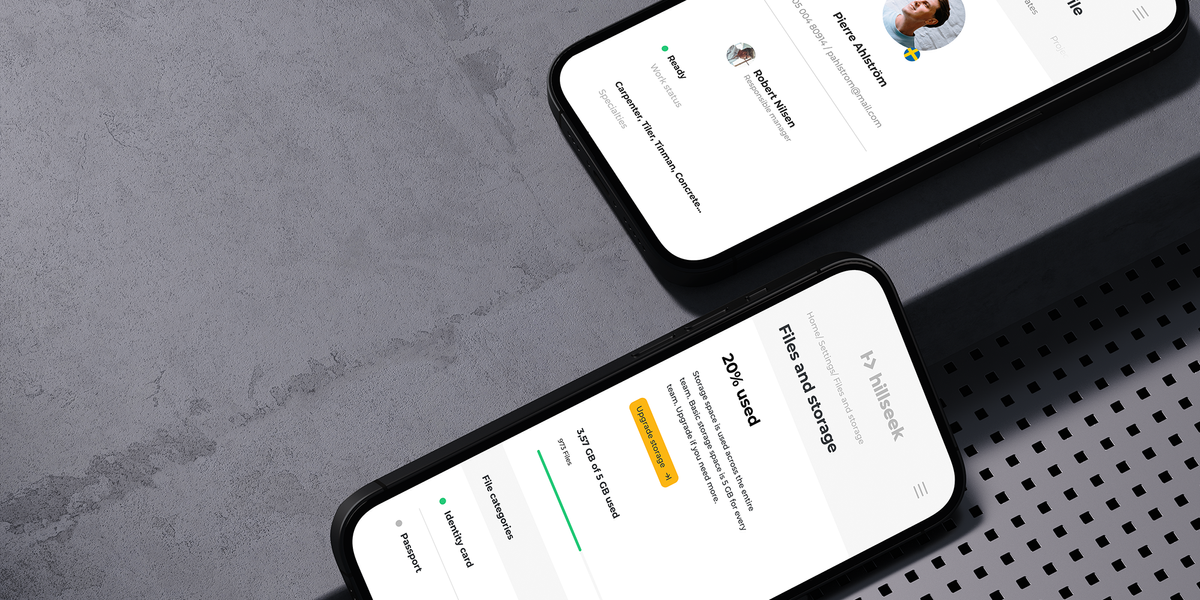
Learn how to assign documents to users to keep everything in order.
Assign documents via Files
- Click Files
- Click on the file you want to assign to a user
- Click Edit
- Click on Assigned to option to specify the client or worker you want to assign the document to
- Click Upload
Assign documents via Workers
- Click Workers
- Click on a worker you want to assign a file to
- Click Files
- Click New file+
- Click Select file and then choose the file you want to upload
- If needed, click Assigned to to connect this file to a worker or client
- If needed, click Category to specify what type of document it is. If a category you need doesn’t exist, type in a new category name and click on it to confirm it.
- If needed, click Description to add more information about the document
- If needed, click Expiration Date to specify when the file will stop being valid
- Click Upload
If you're having a problem assigning documents to users on Hillseek:
Please contact support@hillseek.com, and we will be more than happy to help.
