/How to approve or edit multiple worker hours?
Find out how to approve the hours of multiple workers and across multiple days to quicken the approval process.
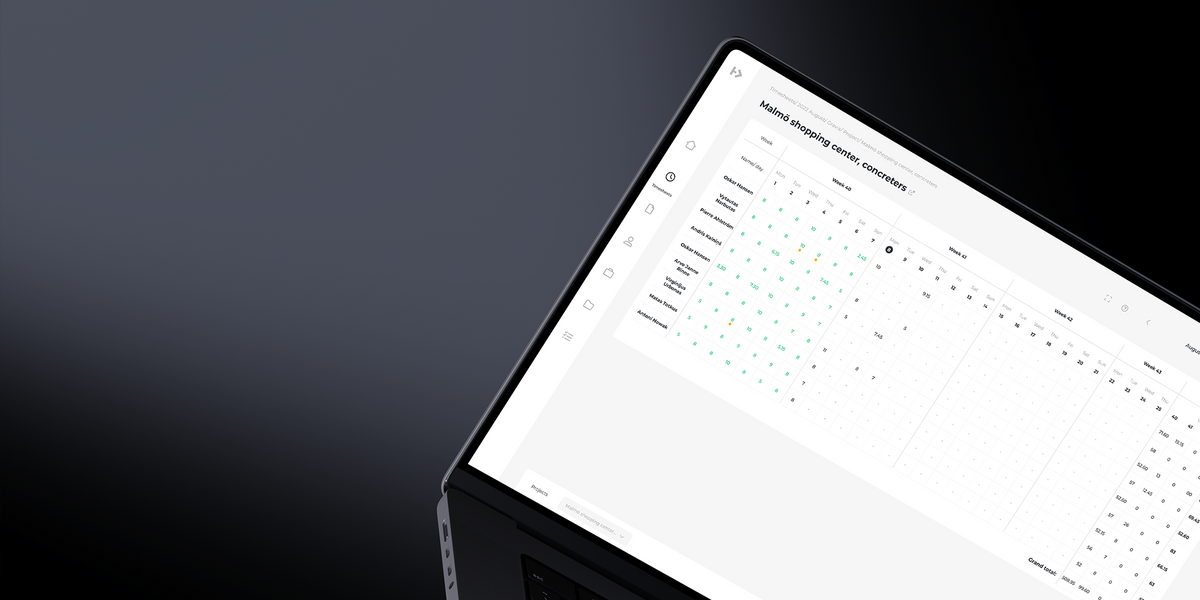
Find out how to approve or edit the hours of multiple workers across multiple days to quicken the approval process.
- Click on Day from which you want to start approving hours from
- Click on a Day which will be the end day of the interval you want to approve hours for
- If you want to deselect workers, click on the checkboxes near their names
- Click Approve
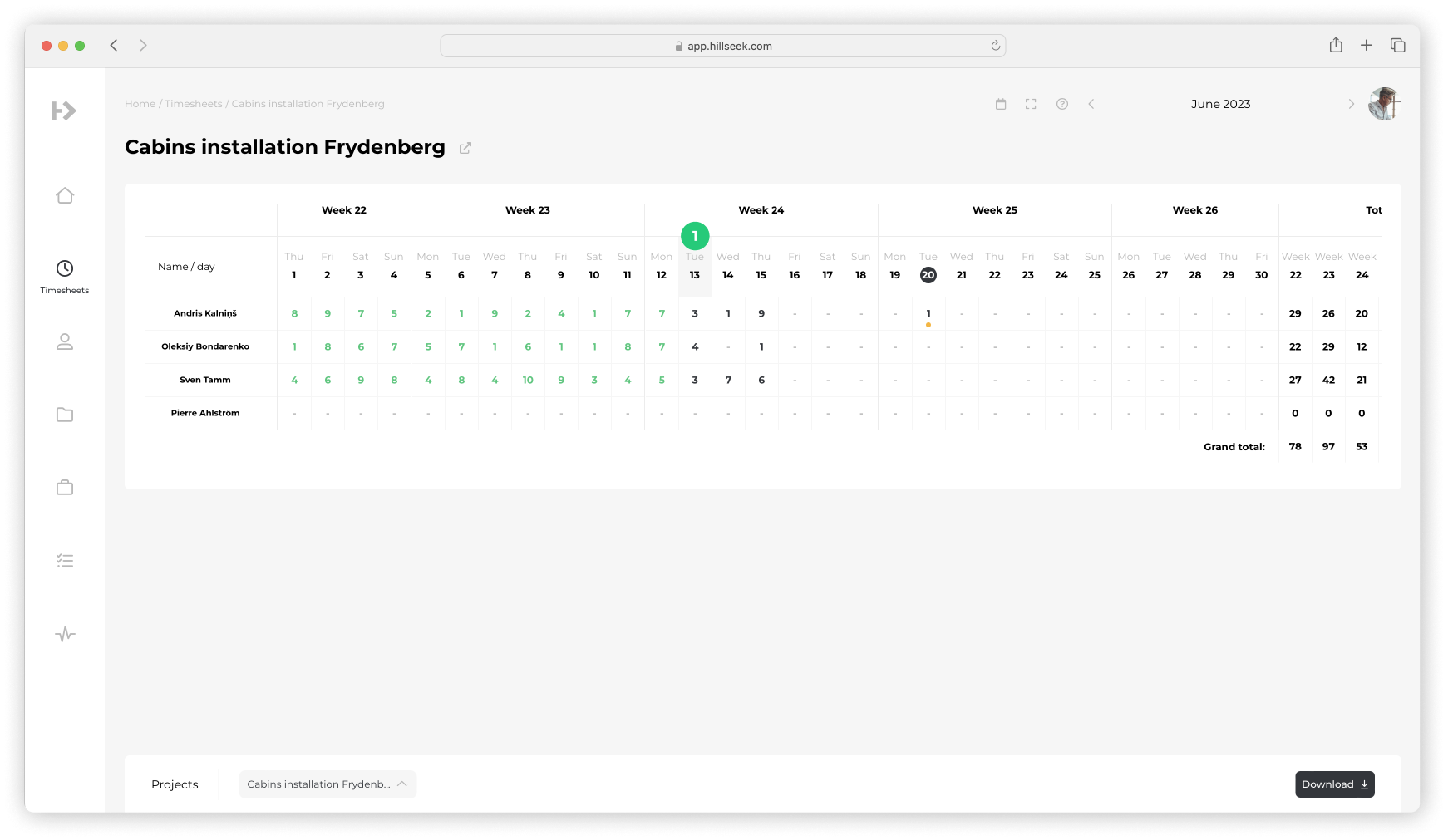
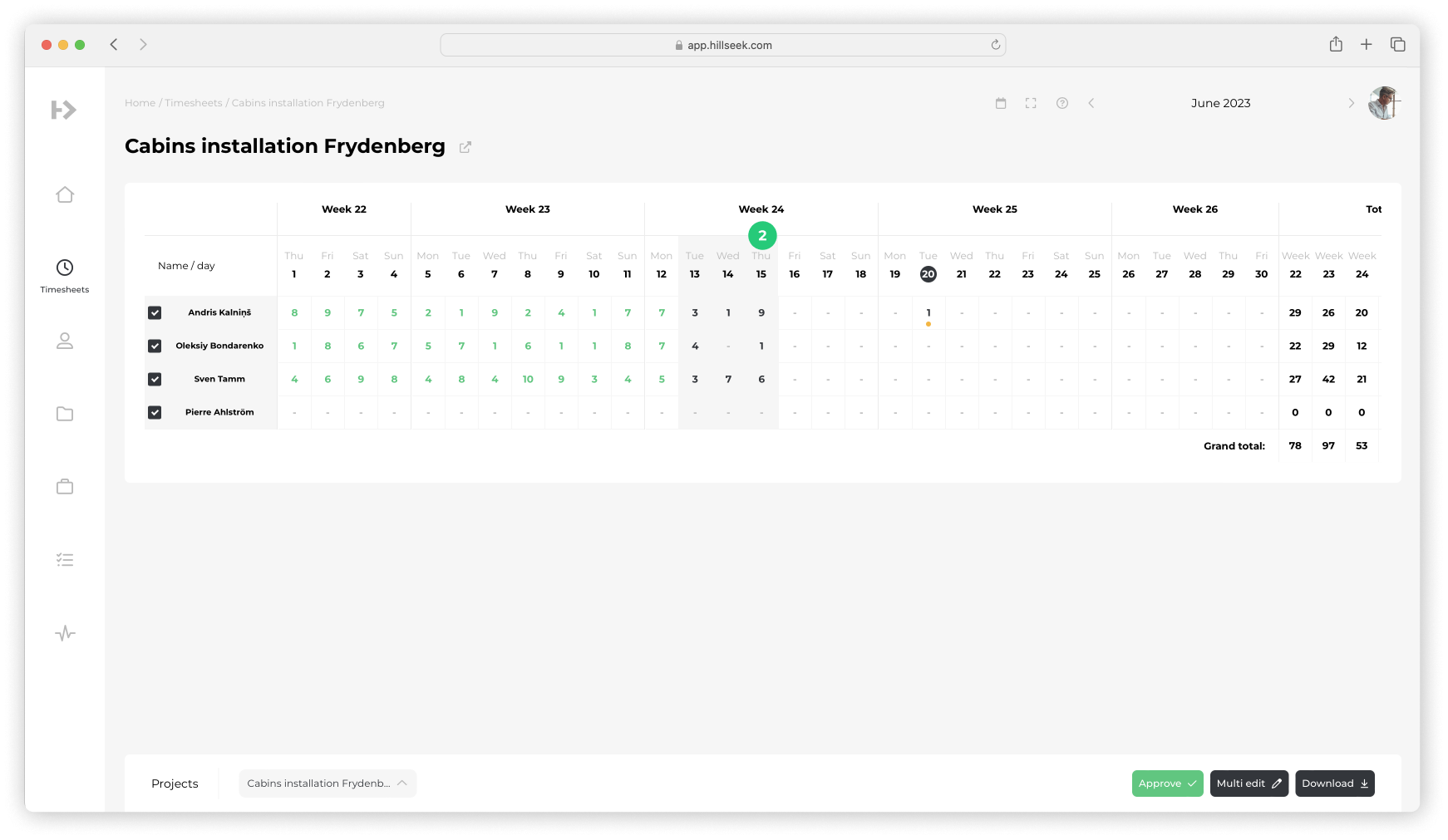
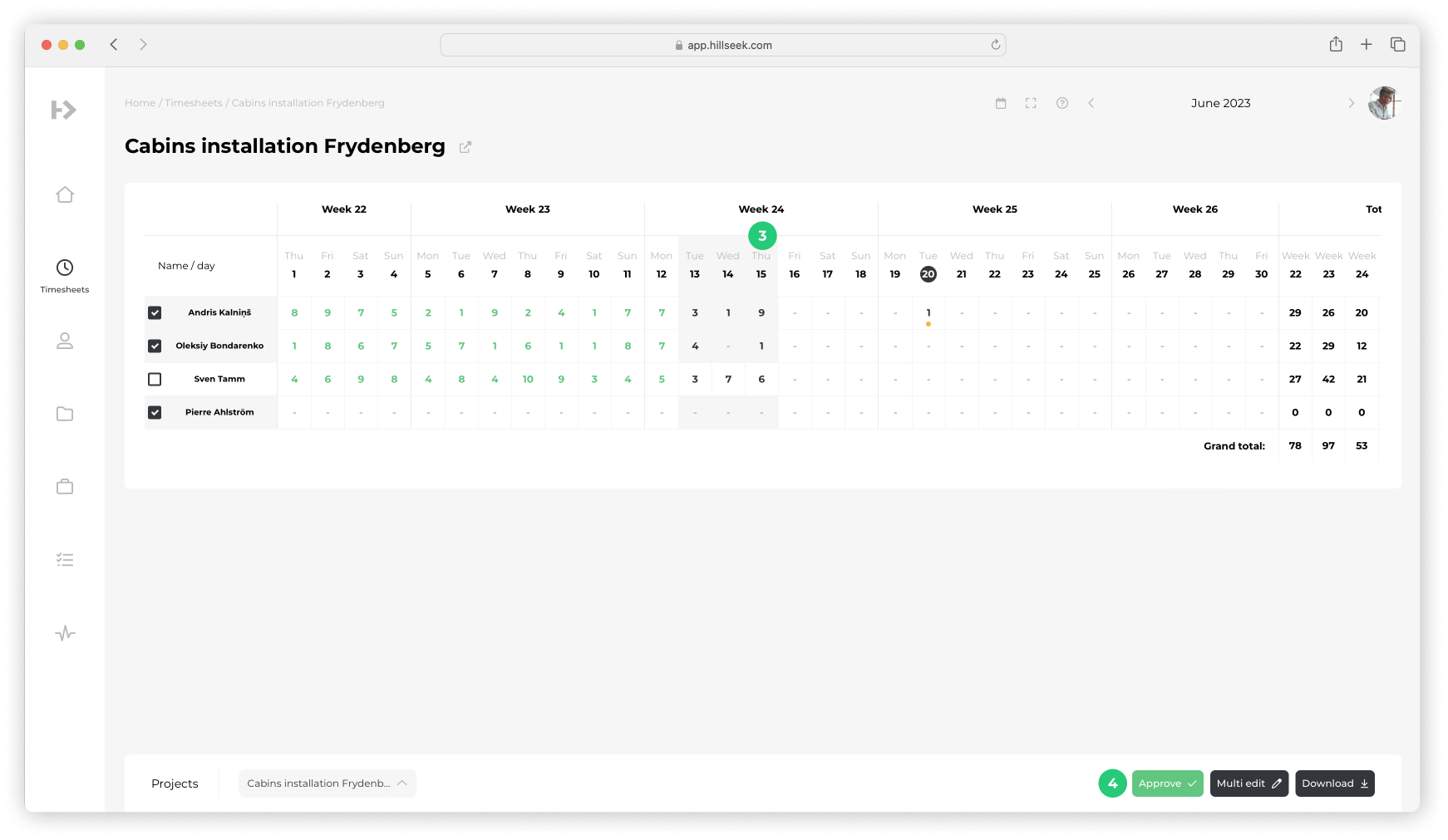
If you want to edit working hours for several workers at the same time
- Follow exact same 4 steps
- Click Multi edit
- Chose desired work hours and click Save
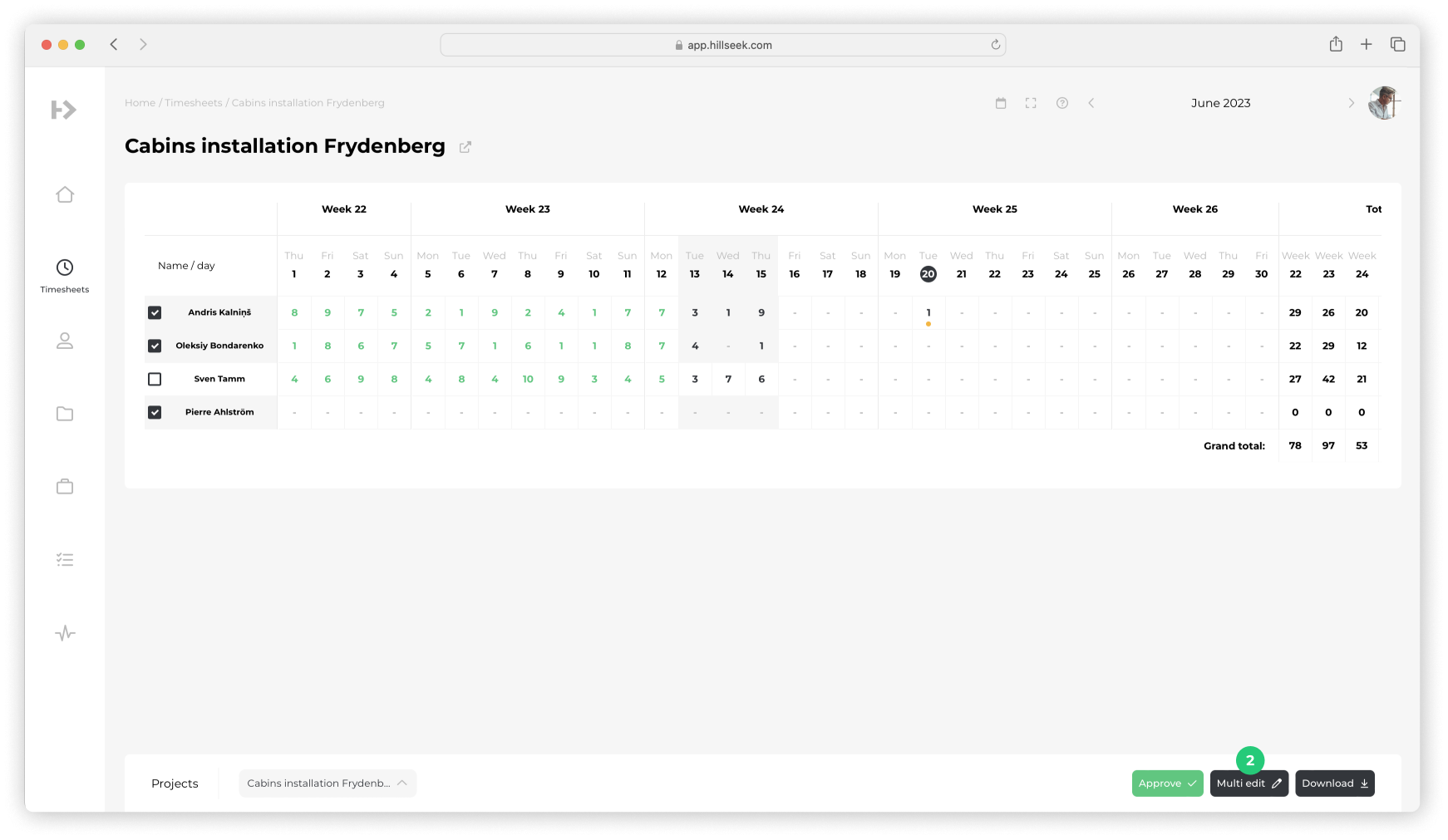
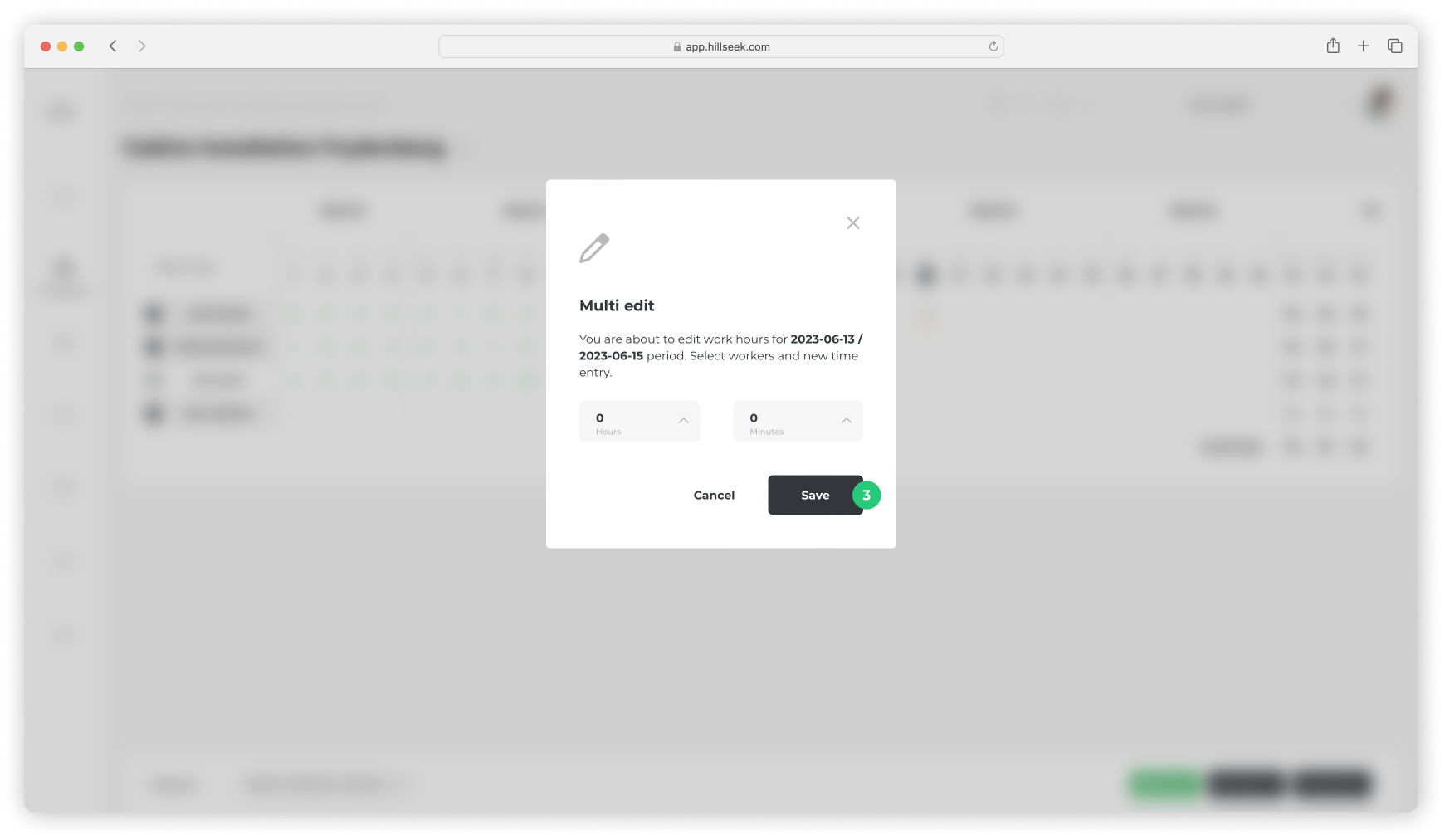
If you are having problems approving multiple hours:
Please contact support@hillseek.com, and we will be more than happy to help.
